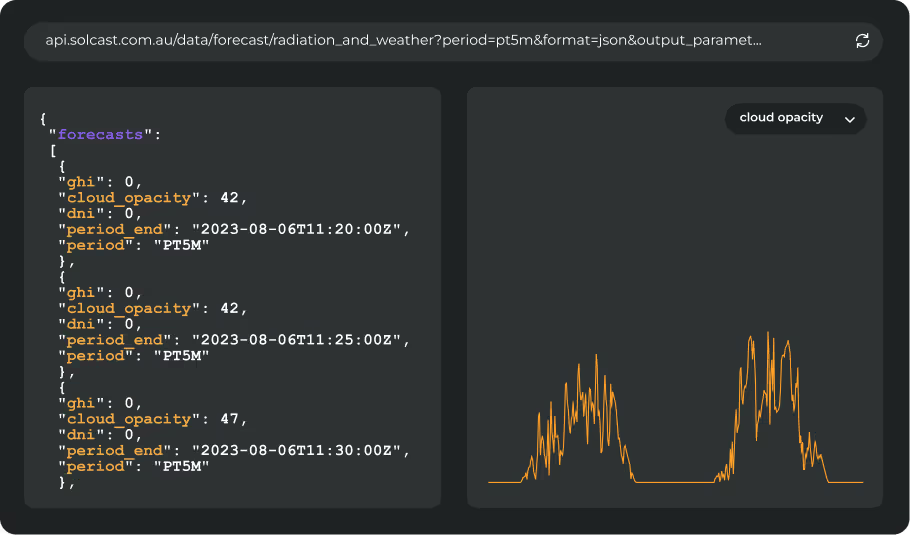PVsyst Tutorial for Importing Solcast TMY and Time Series Data
Using PVsyst can be tricky but importing Solcast's data into PVsyst doesn't need to be! Here we will teach you how to import Solcast's TMY, Time Series, and Monthly Average meteo data into the PVsyst software.
Using Solcast's "TMY" data in PVsyst
Using Solcast's TMY data in PVsyst is now easier than ever. Solcast's TMY can now be accessed directly within the PVsyst software with no need to download and upload external files
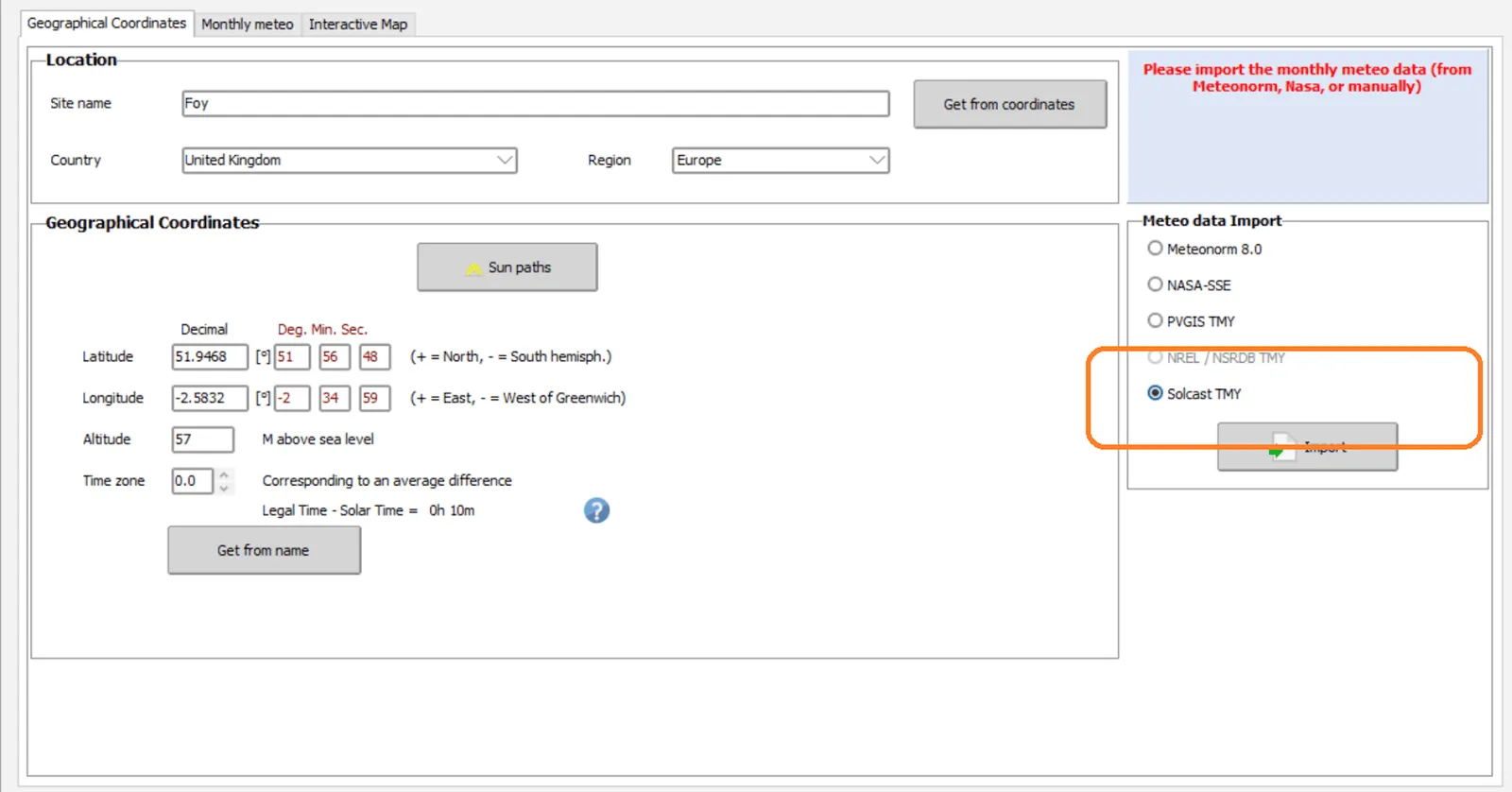
After selecting the Solcast TMY a registration window will apear (see below).
Existing Solcast users you will need to provide the email used for the Solcast API Toolkit and your API Key (find yours - here).
For users without existing Solcast credentials creating a free API Toolkit account is simple. Enter your email address and click 'Ok', you will then be provided an API Key directly within the software.
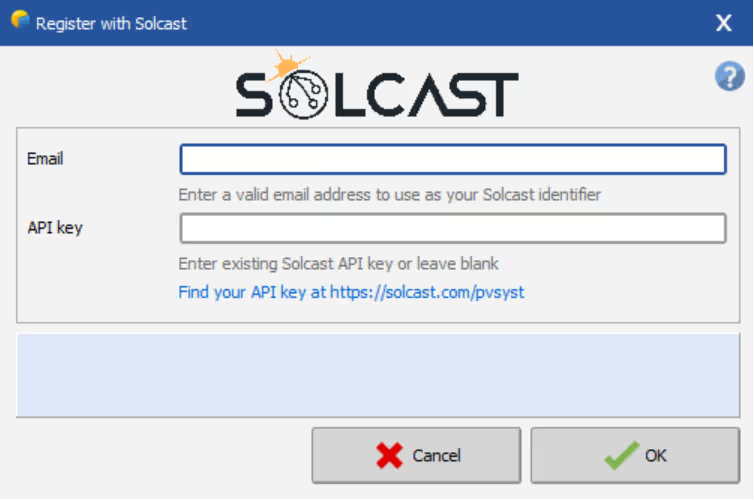
Using Solcast's 'Time Series' data in PVsyst
Solcast's Time Series data can easily be downloaded from the Solcast API Toolkit in the PVsyst file format, and uploaded directly into the PVsyst software.
STEP 1
Download your Solcast data in the 'PVsyst' format from the Solcast API Toolkit.
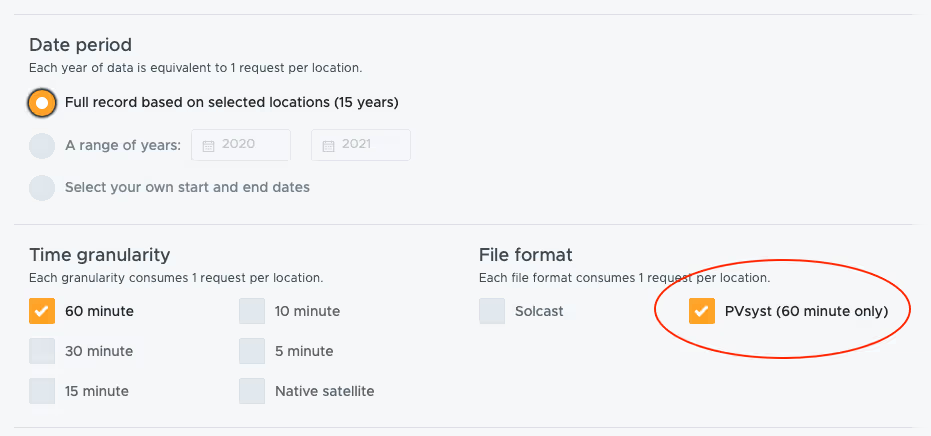
STEP 2
Select 'Databases' within the PVsyst software
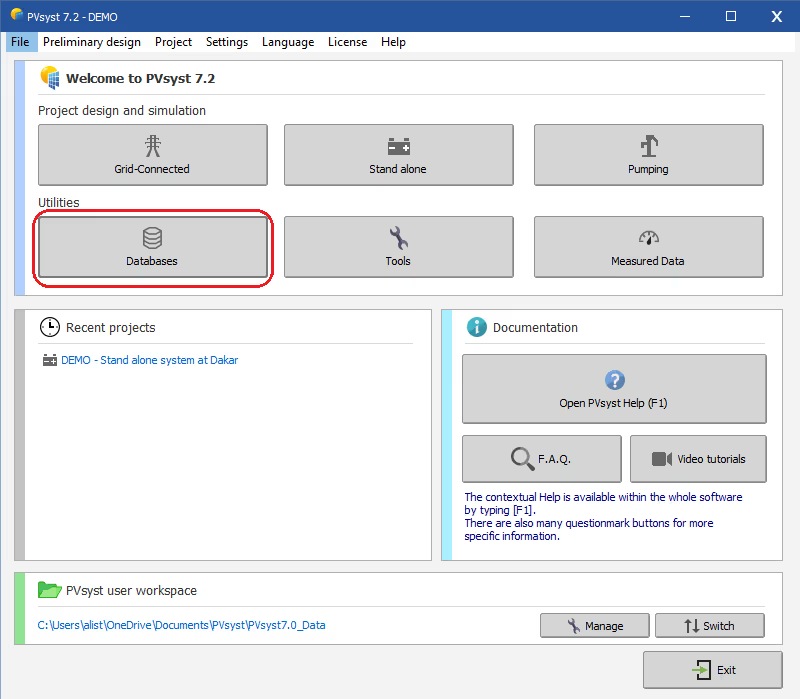
STEP 3
Select 'Known Format'
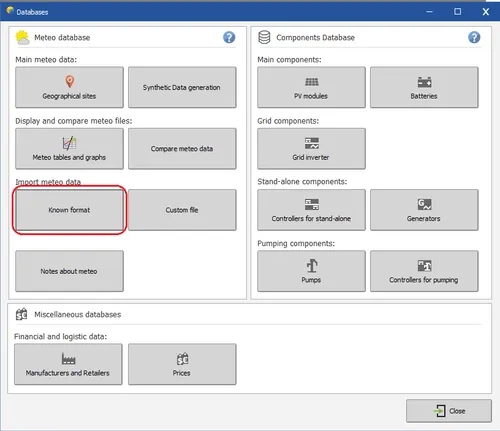
STEP 4
Select 'PVsyst standard format' from the drop-down menu. Then select 'Choose'
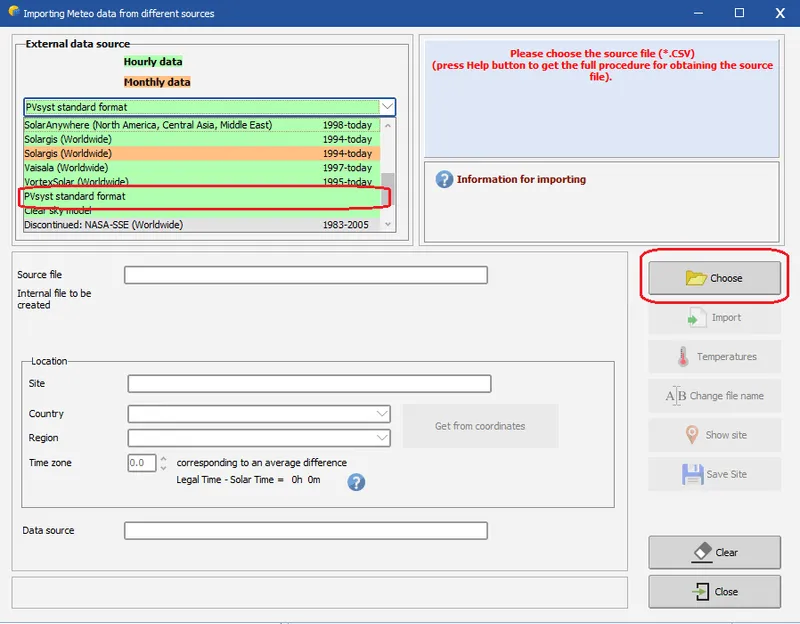
STEP 5
Input appropriate location data for the site. Then select 'Import'
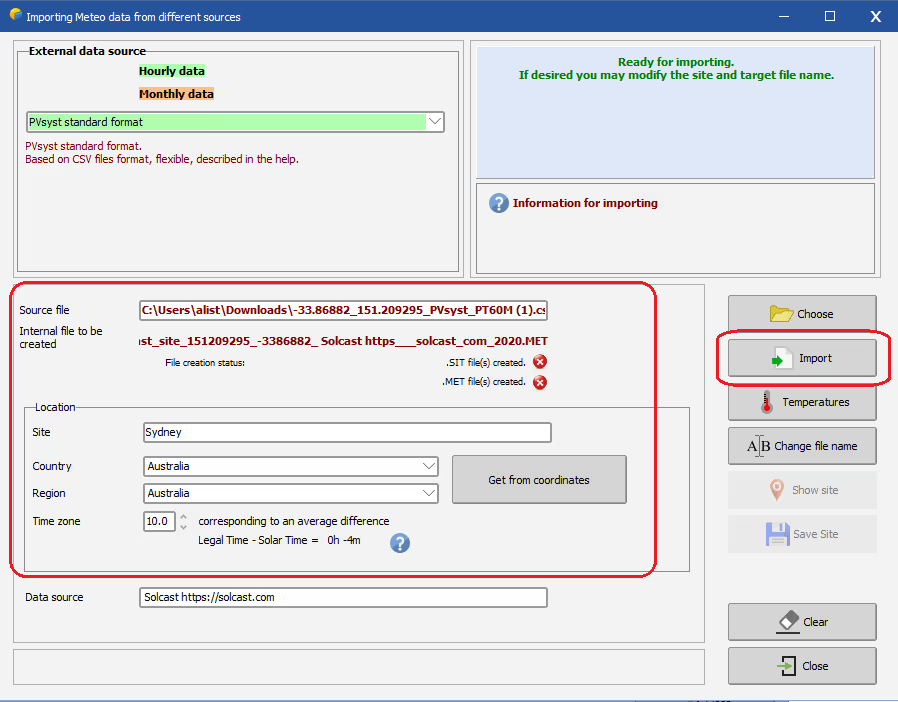







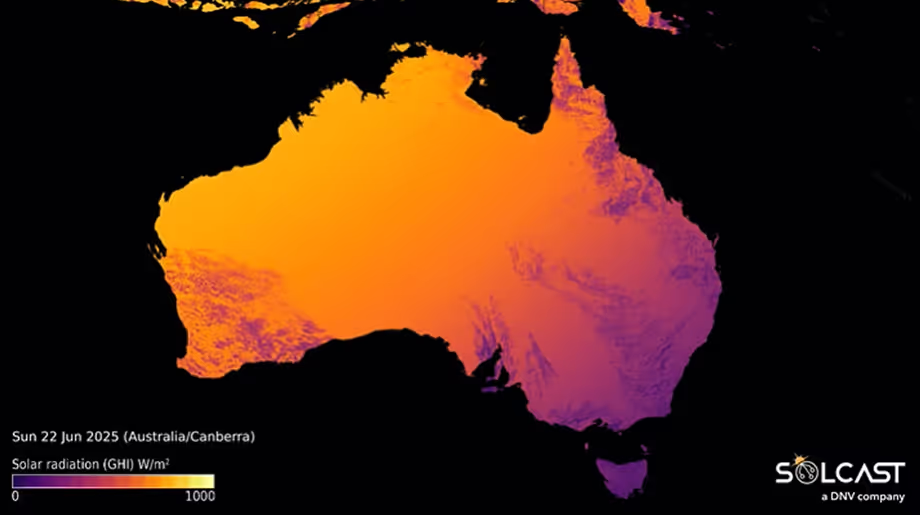
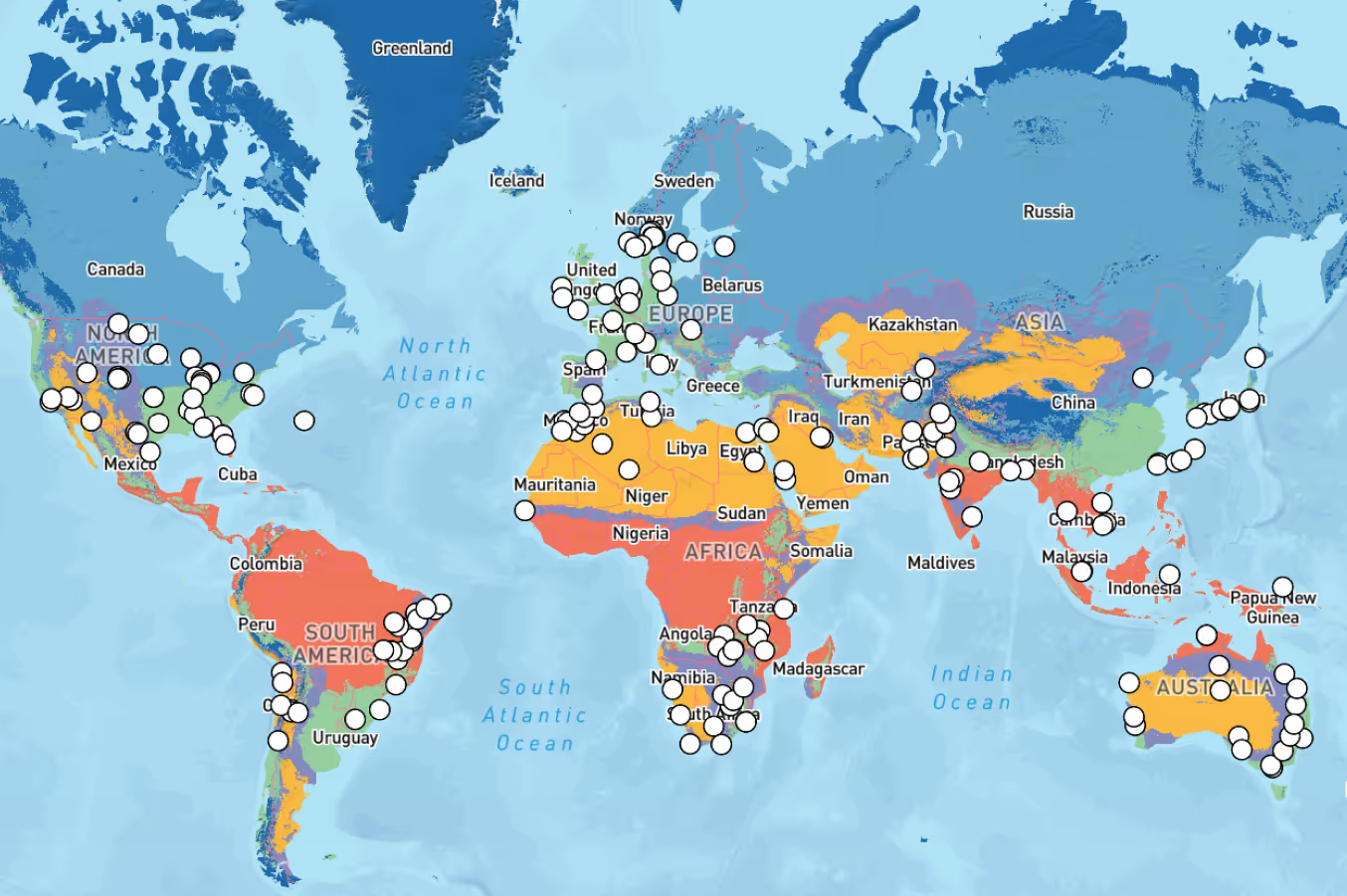
.avif)